Make Your 1st Streamlit App with Cohere’s Large Language Models
Make Your 1st Streamlit App with Cohere’s Large Language Models
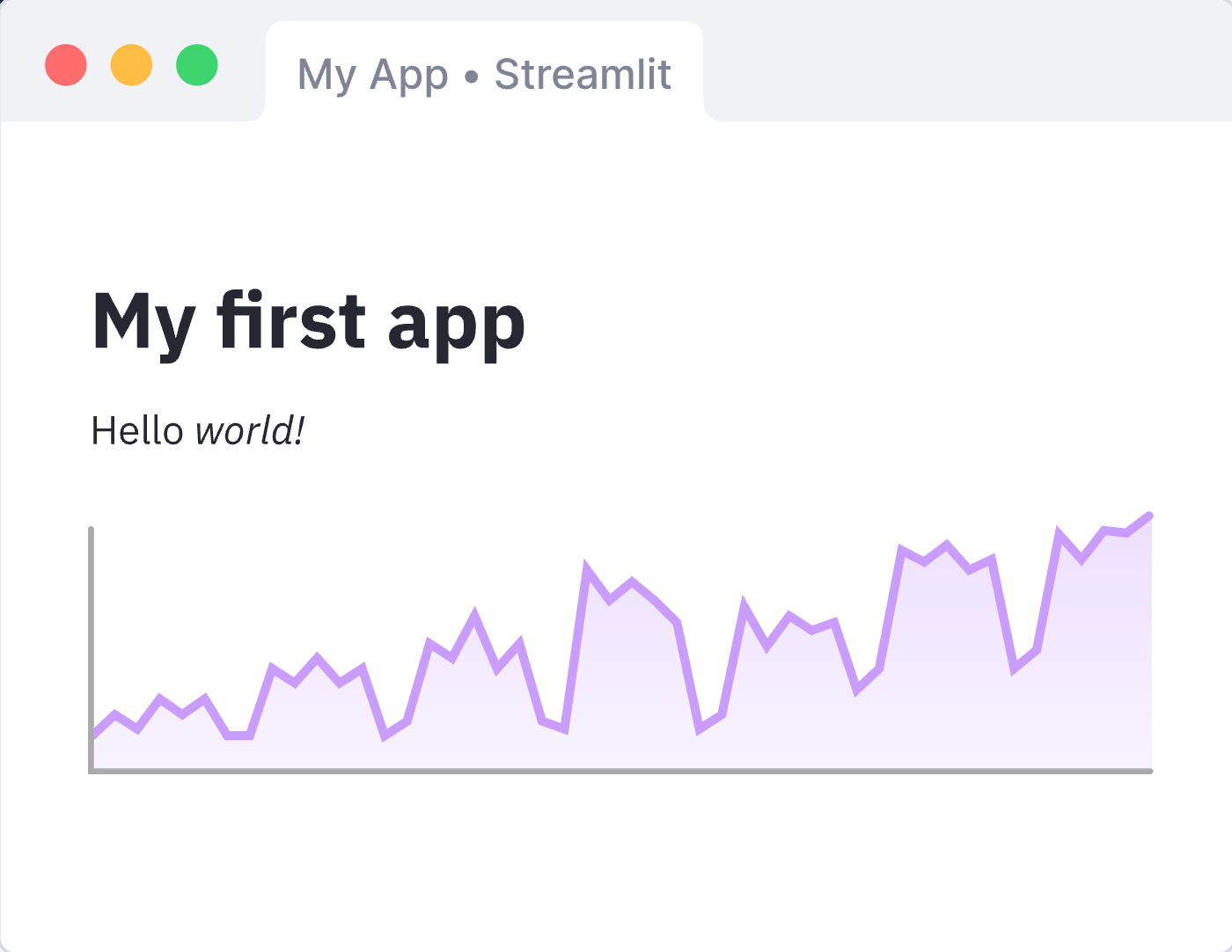
Introduction
- Streamlit is a popular open-source framework for building web-based data visualization and machine learning tools.
- Cohere is a company that offers large language models trained on a wide range of data sources, including books, articles, and websites.
- In this tutorial, we will show you how to use Cohere’s large language models to build your first Streamlit app.
Set up your development environment
To get started, you will need to have Python 3 installed on your computer.Setup Python virtual environment:
python -m venv envNext, install the Streamlit and Cohere libraries using pip:
pip install streamlit
pip install cohere-pythonCohere
Choose a language model and obtain an API key
- Cohere offers a variety of language models, including models trained on general knowledge, scientific papers, and Wikipedia articles.
- To use a Cohere language model, you will need to obtain an API key from the Cohere website.
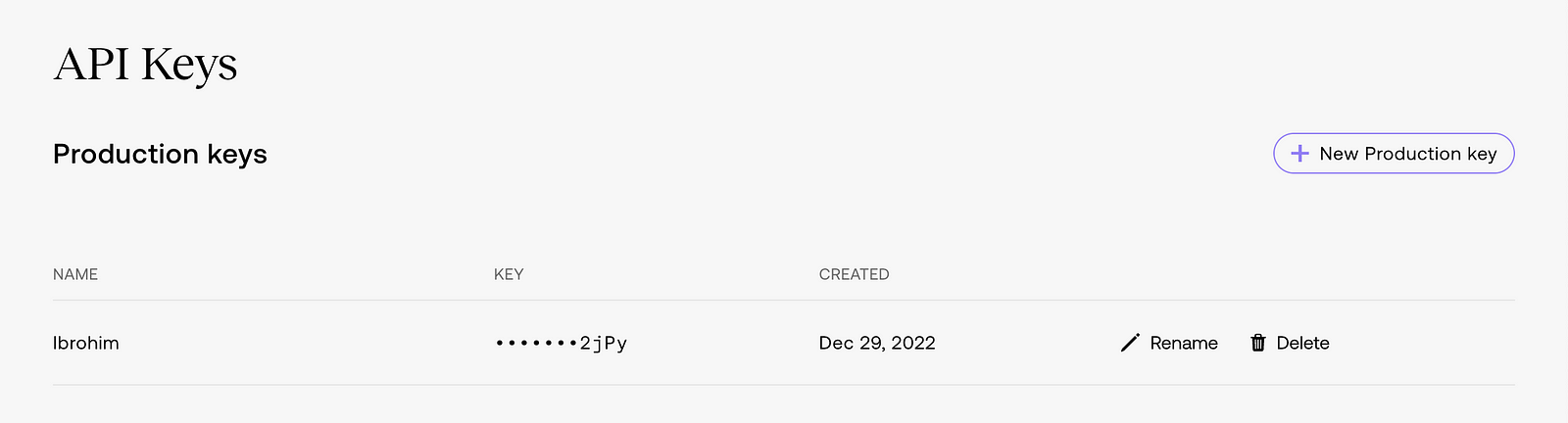
Streamlit
Write your Helper Class for Streamlit app
- Open a new file in Visual Studio code editor and import the Streamlit and Cohere libraries.
- Next, define a function that will use the Cohere API to generate text based on a prompt:
Go to your completion.py file import all necessary libraries and assign Cohere’s API key:
# Import from standard library
import os
import logging
from dotenv import load_dotenv
# Import from 3rd party libraries
import cohere
import streamlit as st
# Configure logger
logging.getLogger("complete").setLevel(logging.WARNING)
# Load environment variables
load_dotenv()
# Assign credentials from environment variable or streamlit secrets dict
co = cohere.Client(os.getenv("COHERE_API_KEY")) or st.secrets["COHERE_API_KEY"]Declare class named Completion:
# Declare Class Completion
class Completion:
def __init__(self, ):
passNow, add function which will be responsible for generating text based on a prompt:
def complete(prompt, max_tokens, temperature, stop_sequences):
"""
Call Cohere Completion with text prompt.
Args:
prompt: text prompt
max_tokens: max number of tokens to generate
temperature: temperature for generation
stop_sequences: list of sequences to stop generation
Return: predicted response text
"""
try:
response = co.generate(
model = 'xlarge',
prompt = prompt,
max_tokens = max_tokens,
temperature = temperature,
stop_sequences = stop_sequences)
return response.generations[0].text
except Exception as e:
logging.error(f"Cohere API error: {e}")
st.session_state.text_error = f"Cohere API error: {e}"Open a new file app.py.
In this file we will implement logic for Streamlit App.
Go to your app.py file import all necessary libraries:
# Import from standard library
import logging
# Import from 3rd party libraries
import streamlit as st
import streamlit.components.v1 as components
# Import modules
from completion import Completion
from supported_languages import SUPPORTED_LANGUAGES
from translation import Translator
# Configure logger
logging.basicConfig(format="\n%(asctime)s\n%(message)s", level=logging.INFO, force=True)Let’s Configure Front of our app.
- Use Streamlit’s widgets and markdown functions to create a user interface for your app.
Add following code to app.py:
# Configure Streamlit page and state
st.set_page_config(page_title="Co-Complete", page_icon="🍩")
# Store the initial value of widgets in session state
if "complete" not in st.session_state:
st.session_state.complete = ""
if "text_error" not in st.session_state:
st.session_state.text_error = ""
if "n_requests" not in st.session_state:
st.session_state.n_requests = 0
# Force responsive layout for columns also on mobile
st.write(
"""
<style>
[data-testid="column"] {
width: calc(50% - 1rem);
flex: 1 1 calc(50% - 1rem);
min-width: calc(50% - 1rem);
}
</style>
""",
unsafe_allow_html=True,
)
# Render Streamlit page
st.title("Complete Text")
st.markdown(
"This mini-app completes Sentences using Cohere's based [Model](https://docs.cohere.ai/) for texts."
)
st.markdown(
"You can find the code on [GitHub](https://github.com/abdibrokhim/CoComplete) and the author on [Twitter](https://twitter.com/abdibrokhim)."
)
# text
text = st.text_area(label="Enter text", placeholder="Example: I want to play")
# max tokens
max_tokens = st.slider('Pick max tokens', 0, 1024)
# temperature
temperature = st.slider('Pick a temperature', 0.0, 1.0)
# stop sequences
stop_sequences = st.text_input(label="Enter stop sequences", placeholder="Example: --")
# complete button
st.button(
label="Complete",
key="generate",
help="Press to Complete text",
type="primary",
on_click=complete,
args=(text, max_tokens, temperature, stop_sequences),
)Now, define a new function which will call our complete function form Completion class:
# Define functions for text completion
def complete(text, max_tokens, temperature, stop_sequences):
"""
Complete Text.
"""
if st.session_state.n_requests >= 5:
st.session_state.text_error = "Too many requests. Please wait a few seconds before completing another Text."
logging.info(f"Session request limit reached: {st.session_state.n_requests}")
st.session_state.n_requests = 1
return
st.session_state.complete = ""
st.session_state.text_error = ""
st.session_state.n_requests = 0
if not text:
st.session_state.text_error = "Please enter a text to complete."
return
with text_spinner_placeholder:
with st.spinner("Please wait while your text is being completed..."):
compeletion = Completion()
completed_text = compeletion.complete(translated_text, max_tokens, temperature, [stop_sequences])
st.session_state.text_error = ""
st.session_state.n_requests += 1
st.session_state.complete = (completed_text)
logging.info(
f"""
Info:
Text: {text}
Max tokens: {max_tokens}
Temperature: {temperature}
Stop_sequences: {stop_sequences}\n
"""
)continue…
Let’s make our Streamlit app multilingual
Simply create new file named translation.py and copy/paste following code:
# Import from standard library
import logging
# Import from 3rd party libraries
import streamlit as st
from deep_translator import GoogleTranslator
class Translator:
def __init__(self, ):
pass
@staticmethod
def translate(prompt, target):
"""
Call Google Translator with text prompt.
Args:
prompt: text prompt
target: target language
Return: translated text
"""
try:
translator = GoogleTranslator(source='auto', target=target)
t = translator.translate(prompt)
return t
except Exception as e:
logging.error(f"Google Translator API error: {e}")
st.session_state.text_error = f"Google Translator API error: {e}"Now, go again to app.py and update our function:
# Define functions for text completion
def complete(text, max_tokens, temperature, stop_sequences, from_lang="", to_lang=""):
"""
Complete Text.
"""
if st.session_state.n_requests >= 5:
st.session_state.text_error = "Too many requests. Please wait a few seconds before completing another Text."
logging.info(f"Session request limit reached: {st.session_state.n_requests}")
st.session_state.n_requests = 1
return
st.session_state.complete = ""
st.session_state.text_error = ""
# st.session_state.visibility = ""
# st.session_state.n_requests = 0
if not text:
st.session_state.text_error = "Please enter a text to complete."
return
with text_spinner_placeholder:
with st.spinner("Please wait while your text is being completed..."):
translation = Translator()
translated_text = translation.translate(text, "en")
compeletion = Completion()
completed_text = compeletion.complete(translated_text, max_tokens, temperature, [stop_sequences])
to_lang_code = SUPPORTED_LANGUAGES[to_lang]
result = translation.translate(completed_text, to_lang_code)
st.session_state.text_error = ""
st.session_state.n_requests += 1
st.session_state.complete = (result)
logging.info(
f"""
Info:
Text: {text}
Max tokens: {max_tokens}
Temperature: {temperature}
Stop_sequences: {stop_sequences}\n
From: {from_lang}
To: {to_lang}
"""
)Do not forget to add options for choosing language from - to.
# from to selector
col1, col2 = st.columns(2)
# from " " language
with col1:
from_lang = st.selectbox(
"From language",
([i for i in SUPPORTED_LANGUAGES]),
label_visibility=st.session_state.visibility,
)
# to " " language
with col2:
to_lang = st.selectbox(
"To language",
([i for i in SUPPORTED_LANGUAGES]),
label_visibility=st.session_state.visibility,
)
# complete button
st.button(
label="Complete",
key="generate",
help="Press to Complete text",
type="primary",
on_click=complete,
args=(text, max_tokens, temperature, stop_sequences, from_lang, to_lang),
)Get supported languages here, and include it in supported_languages.py
Now, run the Streamlit app using the following command:
streamlit run app.pyYour app should now be available at http://localhost:8501 in your web browser.
Conclusion
- In this tutorial, we showed you how to use Cohere’s large language models to build a Streamlit app for generating text.
- With a few lines of code, you can create a powerful tool for generating content, ideas, or prompts for creative writing or other applications.
Support for daily high quality articles:
Leave comment and share!.
Full code available on Github, give star if you like it.
Consider following on Medium
Consider following on Blogger
Tweet on Twitter
Want to collaborate/work with me?
Message me:
Learn programming for free
Do you have any questions or suggestions?
Message me:
Comments
Post a Comment